Converting digital images to B&W is a bit like the Swiss fondue recipe: everyone has a different version and each person is convinced to have the best. I previously blogged about the subject with a “blind comparison” between different methods – with the comparison’s result.
Now during the recent Libre Graphics Meeting, there was a short talk (I don’t remember the speaker) about “What’s new in GIMP 2.6?” and one of the hotness is the very explicitly named c2g feature, conveniently buried in the GEGL operations (sub-)menu.
And guess what? c2g is a black and white converter… maybe the ultimate one.
The other good thing about conferences is that you get to actually meet people, so I had a chance to listen to some more explanations from Øyvind Kolås (aka Pippin), c2g’s author. I say listen since I was the least technical guy around the table so there was not much talking on my side; which is also why I hope this blog post is accurate – please correct me if someone knows better.
The idea behind c2g is to convert each pixel to B&W using an optimal white balance: the black and white points are calculated for each pixel according to its surrounding, giving the closer pixels more weight (and following a gaussian curve). And basically this mimics the way our human eye perceives the image – how we perceive a color (or grey nuance) depends not only on its value, but on its environment.
You probably came across this optical illusion: both greys in the middle are of the same density (value) but one is perceived clearer than the other because it is surrounded by a darker tone than the other one.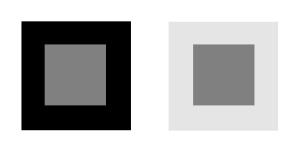 Now if I process the image with c2g, here is what I get:
Now if I process the image with c2g, here is what I get: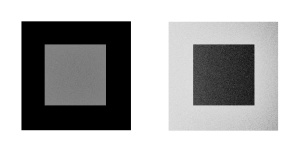 See the idea? The absolute value of the greys in the center are “corrected” to “fit” our perception. By the way, this is with every c2g value left as default, except samples set to 10 – resulting in a longer processing time, but less noise.
See the idea? The absolute value of the greys in the center are “corrected” to “fit” our perception. By the way, this is with every c2g value left as default, except samples set to 10 – resulting in a longer processing time, but less noise.
The best way I would describe what c2g does is masking done automagically right for maximum contrast. For the purpose of illustration (rather than for artistic purpose) take this photo:
And this is what you get with c2g – default parameters except a radius set to 280 for a more dramatic effect on a small image:
Just for comparison’s sake here is the Luminosity (from HSL):
Øyvind has a comparison between several more B&W conversion methods (including c2g, obviously).
What do you think? If c2g is not the ultimate B&W converter, it is darn close to it, if you ask me. By the way, here is the comparison’s image processed with c2g:




looks really nice.. just opening gimp right now to give it a try. nice posts, by the way
c2g operates veeeeery slooooow and the results aren’t convincing. GEGL’s “mono mixer” or the classic channel mixer does a much better job (and faster, too).
Nice, I have to try
c2g is a neat effect, and really good if you want to pull out a lot of luminance detail from a muddy image. It’s really at its best when you use the c2g-produced layer as raw data for layer effects on the original image,rather than use the image itself directly. It’s not a very good BW converter, though, if your aim is for an image that maps to reality.
Did a quick example on extracting detail from an underexposed low-light image here: http://www.flickr.com/photos/jannem/3547589249/
I do not like the results. They look much worse than any of the other B&W conversion methods but then again, I tend to prefer realism in my photos. I think the problem with c2g is what you and presumably its author say is its strong poing: that it tries mimic what our brain is going to do when shown the same image. The processed image has darker shadows and lighter highlights than it should. I agree with Janna that it looks better suited as a layer effect.
well playing with the controls makes big differences, i am getting now to some really nice settings
how does one access c2g in the gimp? i cannot find the “GEGL operations (sub-)menu”. thanks!
Ultimate depends on the picture, of course, but looks like this will be really good for pictures where you want that stand-out high contrast.
Nice to see you blogging again, btw, would love some more posts about Libre Graphics!
@Matt: Tools – GEGL tool, choose c2g op
Looks very good! I especially like the “dirtiness” in the images.
IMHO the dark is too dark with c2g. Too much contrast for the result.
Very high contrast, but good for some images. Unfortunately it’s very very slow, and the results are not very good if you have large parts of the image with uniform darkness.
I just downloaded gimp 2.6.6, it runs fine. Went to tools-GEGL operation & gimp crashes
2.6.6 does not run well on windows. 2.6.5 does.
2.6.6 runs fine on my Sidux system and no one in the Gimp group on Flickr seems to have a problem on Linux.
That looks very nice. I will be looking into that. I love to shoot Black & White. I love to shoot in RAW. The only problem is RAW does not come out B&W. I have been using Nik Software but may switch to this. Thanks
Oha, interesting! I will try it. I think the result is mainly interesting as overlay layer, too.
To respond to janne and Mr. Muskat: There is no “real” appeareance of a black and white image. There will be always a kind of color mixing applied.
I forgot: I don’t think there will be an “ultimate black and white converter”, this will always depend on the image/photo.
Like Matt, I can not find the C2G. I clicked on GEGL and it does not have a sub menu. I use Gimp 2.6.6. It also says this tool does not have options. ???
Mark, I found it by going to Tools>GEGL Operation and then in the Operation drop down box that opened another window, scroll down to c2g.
After much experimentation with c2g and comparing the results to channel mixer conversions, I think c2g is a great tool. As already stated, no single tool is perfect for all b&w conversions, but c2g is now high on my list. Documentation is sparse, so I would encourage everyone to experiment with all the settings. I ended up with some very good conversions where the settings were no where near the defaults. Yes, it’s quite slow, but worth the extra time IMHO.
I finally ‘downgraded’ to gimp 2.6.5 from 2.6.6 to try this out. I find this converter fails when there are areas of uniform color. The picture gets VERY noisy. Now that I know this I can see it in the small examples the author uses in this post. It does work quite well on some photos. I just have to be selective. I will try it as a layer.
For less noise, try increasing the radius to 768 or 1024, samples to 12 or 15, and reduce the strength to .6 or .8 and go from there. Here is an example photo using similar settings from my Pentax Photo Gallery Page:
[URL=”http://www.pentaxphotogallery.com/home#section=ARTIST&subSection=469152&subSubSection=5831395&language=EN”]PentaxPhotoGallery[/URL]
Well, I don’t know how to get a link to work in this blog, so if you want to see the example photo, point your browser to http://pentaxphotogallery.com/scottmiller . The photos titled “Spiritual Light” and “Ominous Morning at War Eagle” were converted using c2g with settings similar to those described in my above post.
Hope that helps.
That’s a realy nice stuff 🙂 I love this kind of b&w pictures. But it’s sure darn slow. I have to rescale the image to 1000 in width tops, then it takes ‘only’ about one minute ;-). But still – love it!
I had a little bit deeper look at c2g, played with it and published my experiences here: http://blog.wbou.de/index.php/2009/08/04/black-and-white-conversion-with-gegls-c2g-color2gray-in-gimp/
I like it! It can be used to enhance colour images too – convert the image, copy the B&W version, paste as a layer over the original colour image, and change layer type from Normal to Overlay, then adjust the B&W layer opacity to taste.
I wish I was so good!
It should also be noted that there is binary blob firmware required to load that model.
thnks
gooood min:)
Good article, learning, collectors!
Right here is the perfect webpage for anyone
who hopes to understand this topic. You understand a whole lot its almost tough to
argue with you (not that I really would want to…HaHa).
You definitely put a brand new spin on a topic which has been written about for many years.
Excellent stuff, just great!